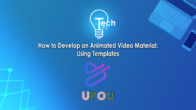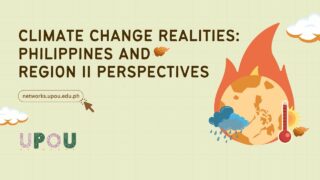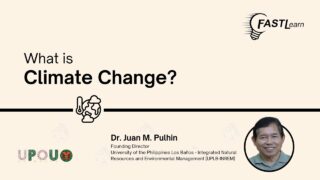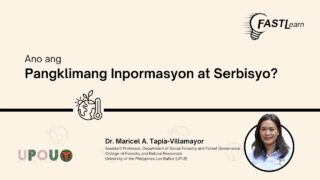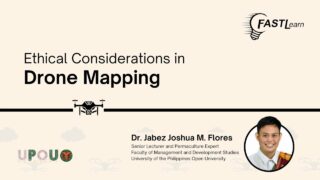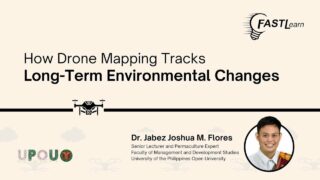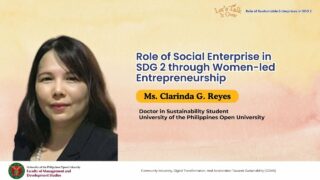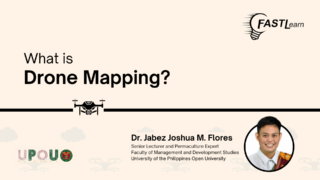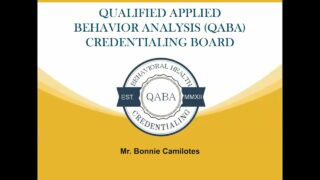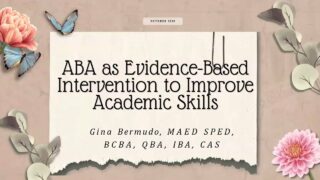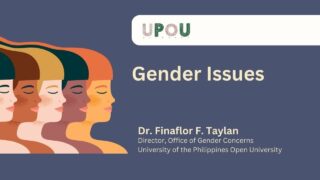Now that you have a basic overview about Powtoon, it’s time to explore Powtoon’s workspace!
On the twenty-first episode of Tech Tips, you will explore the Powtoon workspace and what features it offers.
Tech Tips, produced by the UPOU Educational Media Production, is a series of short video tutorials featuring the how to’s of using commonly unexplored features of productivity software.
Tech Tips: Exploring Powtoon Workspace
Hey there! It’s time for another episode of this Tech Tips series. In this Tech Tips series, we are diving into the exciting world of PowToon.
This episode is part of the Animation 101 Tech Tips series. In the previous episode, we learned how to create and logging into PowToon.
In this video, we shall explore what’s inside the PowToon workspace. Are you ready? Let’s start!
What’s inside the Powtoon workspace?
Powtoon’s workspace is designed to be user friendly and intuitive. It is divided into three sections. Menu, Quick Access, and Toolbox.
Menu
On the left side of your screen, you can see the menu bar. It provides access to the following features.
Create button, where you can start creating your PowToon project. Home button, which is simply your PowToon workspace;
templates button, where you can access different ready-made designs;
import button, where you can upload your own PowerPoint presentation to convert it into PowToon;
and blank button, which lets you design your video or presentation in a blank canvas.
You can also see the PowToon Academy icon, which will direct you to the PowToon Academy website, which contains all the courses available for you to master PowToon.
Below it, you can also see the Help and More buttons, which when clicked, would lead you to PowToon websites that provide additional resources, tutorials, and support to assist you in creating your projects.
On the bottom part, you can also see their pricing if you want to know the prices and features of their paid account.
This is also where you can see your PowToon profile account.
Quick Access
On the upper middle part is PowToon’s Quick Access section, where we can find the different pre-made templates for your project.
The options that are available in this section are categorized into different kinds of projects.
Right below it, we can see the different recommended and featured templates you can use, depending on your needs and goals for your project.
Toolbox
On the right side of your screen, you can see the PowToon Toolbox. Here you can see a tab called My Powtoons that displays the projects you’ve done with Powtoon.
There is also the Learning Center tab that shows the Powtoon tutorials, webinars, and blogs information. We can also find the Apps and Integration tab that shows the websites and software that you can integrate with Powtoon.
And there it is! Go and explore the Powtoon homepage to familiarize yourself even further with the tools and things you can do with PowToon.
In the next Tech Tips episode, we will explore the studio interface in PowToon.
See you there.