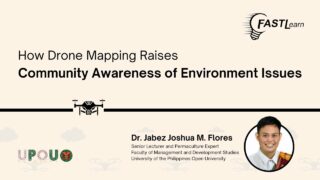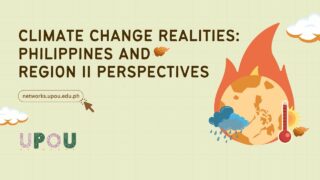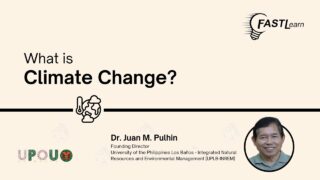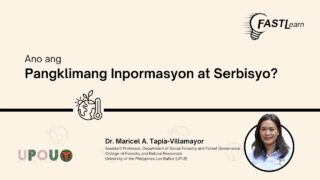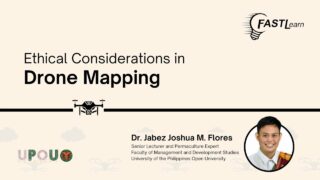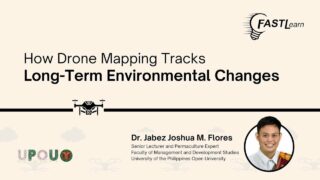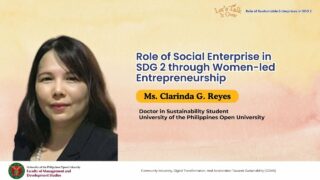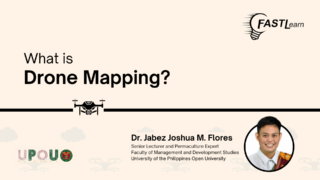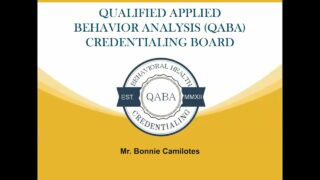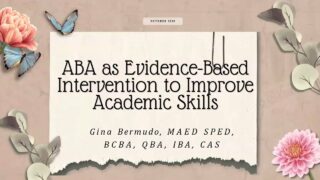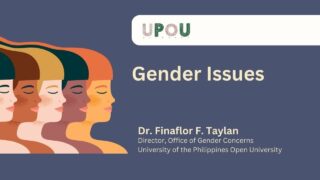In this video, we now explore how to create an avatar.
Are you ready? Let’s start!
Creating an Avatar in Frame VR
After clicking the “create frame” button, you will return to the home page and find your first created frame under “My Frames”.
Click the name of the frame, you will be directed to the created frame. A pop-up will appear, here you will see options to change your name, mic/audio settings, and avatar settings.
The “8 spots left” indicates that the frame can only accommodate 8 people. You can change your name or simply use the default name “Guest”.
Hover over mic/cam settings and click to make adjustments. You will need to give your browser permission to use the microphone and camera.
Under video background this works in Chrome or Edge browsers only, choose from options such as none, blur, green screen, and image. Note that you may need to change the default device in your browser settings.
On the “Avatar Settings”, you can select your default avatar and change the type to Android, Human, or Ready Player Me.
Android Avatar Type
In the Android avatar type, you can change the color of your avatar using the left or right arrow or by selecting from available colors.
Human Avatar Type
The human avatar type allows for extensive customization including face shape, skin tone, eye color, body color, hairstyle, facial hair, hair color, hat color, glasses, glasses color, earrings, outfit, jacket color, bottoms color, and shoe color. You can either click the left or right arrow or use the drop-down arrow to make your choices. A “randomize” button is also available.
Ready Player Me Avatar Type
This avatar type can mimic your facial traits. Select Ready Player Me in avatar choices and click “set up ready player me” to start creating your avatar using templates provided on the site. Alternatively, you can create your personal avatar from scratch.
To use your personal photo for the avatar, click “take a photo” to use your device’s camera and follow the instructions. Alternatively, choose a photo from your existing files. Your chosen photo will be the guide to creating your initial ready player me avatar.
Further customize your avatar by changing its clothes, and then you can reuse it with various apps and games by providing your email or continuing without sign up.
Finally, to load your new avatar and connect, click “refresh” and then “connect”. You have successfully created an avatar in Frame VR.
And there you have it! You have successfully created an avatar in Frame VR!
In the next TechTips episode, we will explore the FrameVR Interface.
See you there!