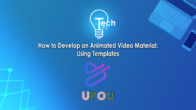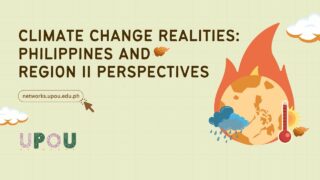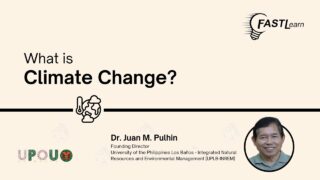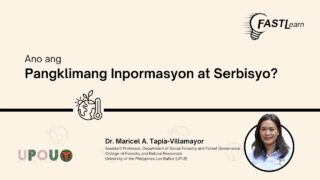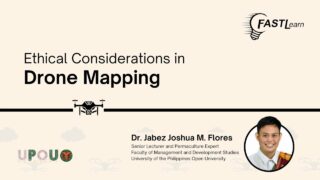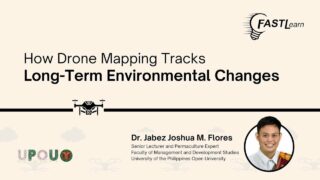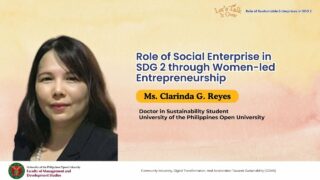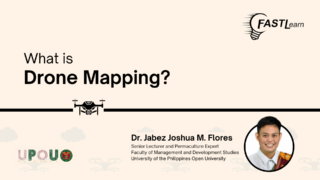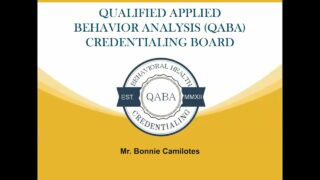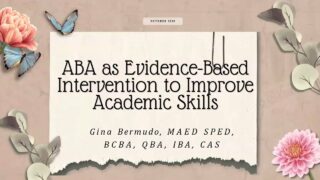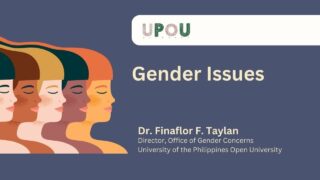Are you having a hard time organizing your data in Microsoft Excel? Did you know that you can organize and autofill your data using a shortcut key?
On the ninth episode of Tech Tips, you will learn how to activate the Flash Fill feature in Excel using a keyboard shortcut.
Tech Tips, produced by the UPOU Educational Media Production, is a series of short video tutorials featuring the how to’s of using commonly unexplored features of productivity software.
How to Organize and Autofill Messy Data in Excel
Are you having a hard time calculating and organizing your data?
Did you ever find yourself struggling to complete even simple tasks?
Well, it’s great news that Excel has this useful shortcut that is applicable to your situation, the Ctrl + E.
In this video, we will give you a step by step instruction on how to activate the Flash Fill feature using Ctrl + E shortcut.
This shortcut allows you to quickly and easily format, fill, or extract data based on a pattern that you specify.
For example, you have this data that shows a list of names of celebrities and their birth years.
To organize the list, here are the steps that you need to follow:
Step 1
Insert 2 new columns adjacent to the column of your source data. In this case, we have to label the columns with “Name” and “Birth year”.
Step 2
In the first cell of the newly added columns, type the desired value. Let us refer to the source data and type Angelina Jolie under the “Name” column, and type 1975 under the “Birth year” column.
Step 3
Select the next cell, then click Ctrl + E to activate Flash Fill and see the result.
If Flash Fill does not activate using the shortcut, you can go to Data > Flash Fill to run it manually.
That’s it! Now, your data will be more organized and less messy!
Quite easy to do right?
Using this shortcut will help you complete your tasks quickly!