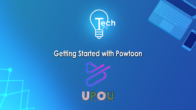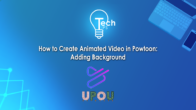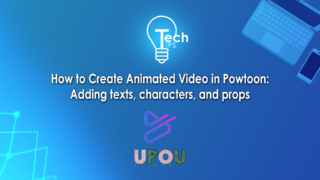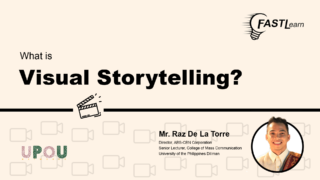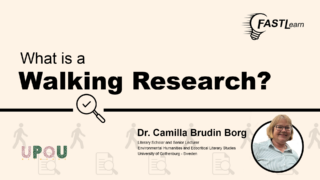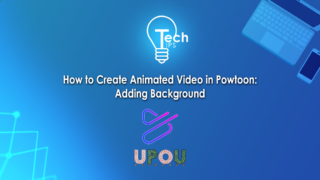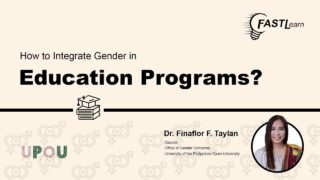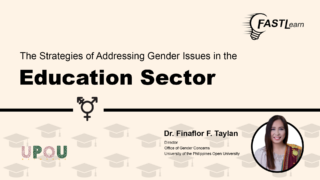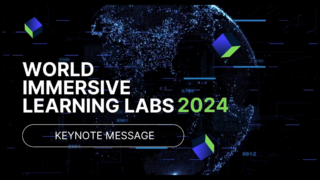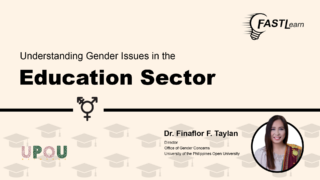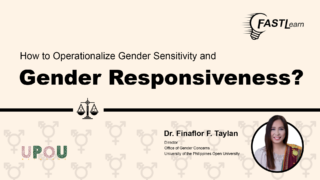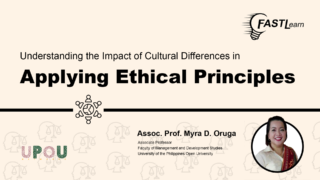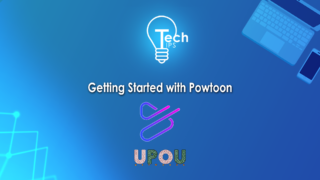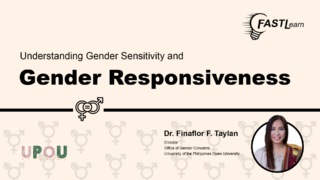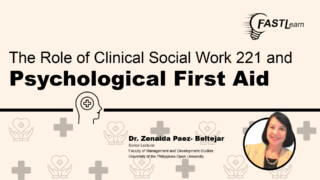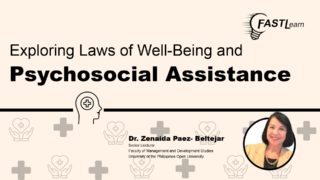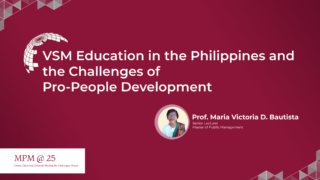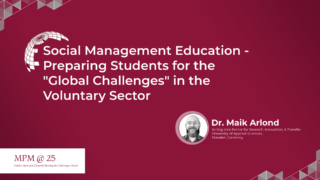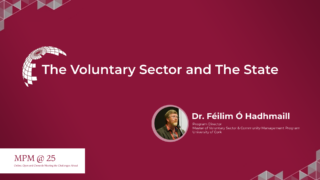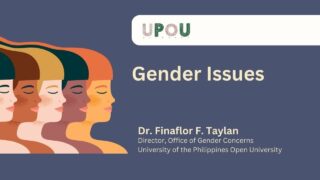Are you tired of boring videos that don’t really catch people’s attention? Did you know that you can easily create eye-catching interactive videos?
On the eleventh episode of Tech Tips, you will learn how to use and install Lumi, a free H5P editor.
Tech Tips, produced by the UPOU Educational Media Production, is a series of short video tutorials featuring the how to’s of using commonly unexplored features of productivity software.
How to Develop Interactive Video Material Part 1: Installing the H5P Editor
Are you tired of creating videos that end up being boring and feel like your videos just don’t grab people’s attention?
Are you wondering how to make your content more interesting?
We’ve got the answer!
In this Tech Tips series, you will learn how to make interactive video materials. For this episode we will talk about the initial steps in creating an interactive video using H5P.
What is H5P?
H5P, the abbreviation for HTML5 Package, is a markup language that allows interactive content to be created without the need for plugins.
It allows users to create, share, and reuse interactive content.
To create an interactive video using H5P, we need the software called Lumi.
Lumi is a user-friendly platform that acts as one of the editors for h5p contents.
With Lumi, educators can seamlessly design, deliver, and track learning experiences, making it an invaluable resource for modern educational needs
What’s great about Lumi is you don’t need any programming knowledge to be able to use it.
And most of all, it’s free!
First, go to your browser and type app.lumi.education.
Scroll down to view the download buttons.
Then, select the operating system that you are using to install Lumi.
Once the download is done, locate your files and open the installer.
It will automatically install Lumi on your device.
Click accept all and it’s done.
You are now ready to set up Lumi to create an interactive video.
In the user interface of Lumi, you have three choices. The H5P Editor, the Lumi Analytics, and the Lumi Cloud Hub.
Let’s head over to the H5P Editor. Click start and you’ll be directed to their editor.
Click “+ Create new H5P”.
Afterward, you will be heading to their selection of content types.
For this, we need to install the Interactive Video feature of H5P to be able to start. Click on the “get” button to download the package.
After that, click “install”.
When you’re done installing the interactive video, click “use”.
Great!
Quiet easy to do right?
Only a few more steps and you are ready to create engaging and interactive content!
I look forward to seeing you in the next part of this Tech Tips series!
See yah!