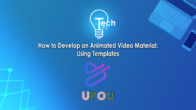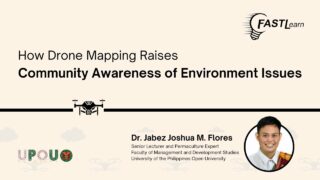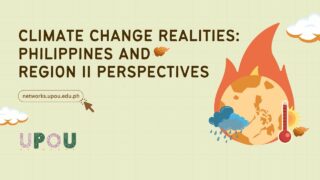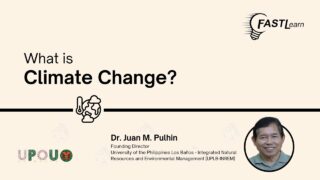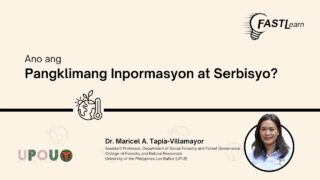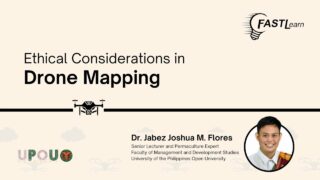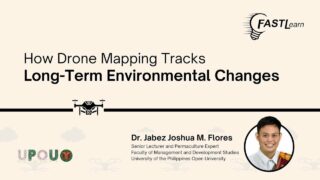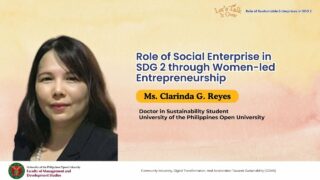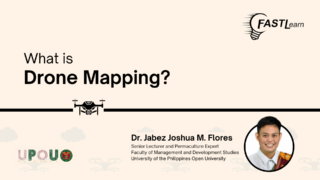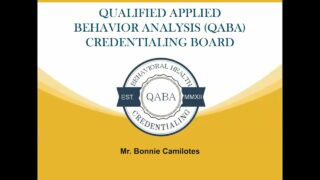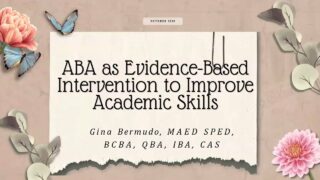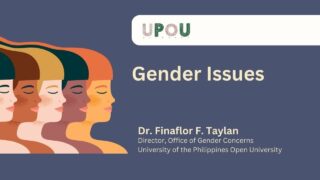Tech Tips: Generating QR Code
Are you familiar with this? This is a QR Code. QR means “quick response” code. It can instantly deliver information by a scan of a QR code using a mobile phone.
QR code functions like the barcode attached to a product. Scanning QR codes on a mobile phone allows swift and easy access to various types of digital content, such as websites, business cards, files, among others.
QR code helps in maintaining a great marketing strategy either for business or networking activities. Also, QR code promotes better engagement and interactions just by using mobile smartphones.
This video will give a step-by-step instruction on how you can generate a QR code of various information materials. Are you ready to do it? Let’s start!
First, you need to access a website that provides a free QR code generator. An example is “The QR code generator”. You can generate a code for free and without creating an account.
In the QR-code-generator site, click on the URL icon. A text box shall appear, wherein you will enter the URL of the website you want to create a QR code for. After a few seconds, the QR code shall appear. After generating the QR code, you can now choose the frame design of the QR code. After which, you can now download the generated QR code as a PNG file.
Now, let us start to create a QR Code for a virtual business card by clicking the Contact icon. After which, you need to fill up a form with information needed for a business card. Once the information is submitted, a QR code will be generated. You can also customize the frame and the color, and save it as PNG.
There you have it! Quite easy to do, right? We hope that with the use of QR code, some processes in your program will be done easier and faster.