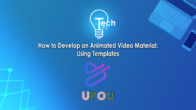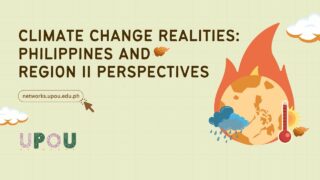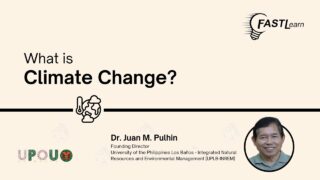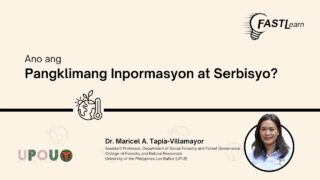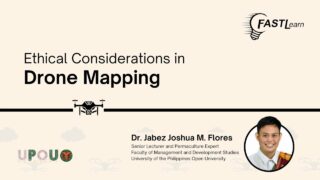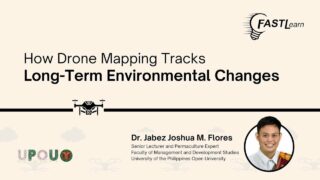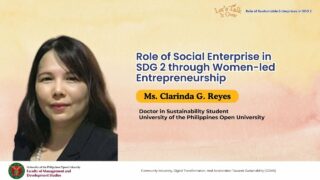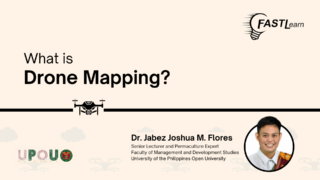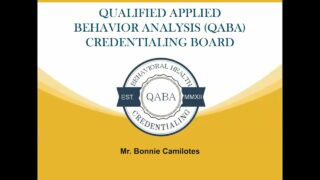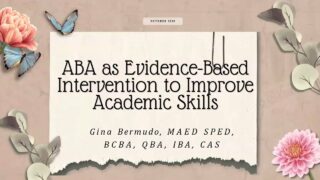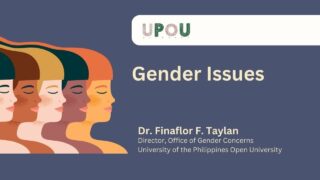How to Share Computer Audio in Zoom
Zoom has a lot of other features besides its basic functions. These extra features include the sharing of music.
Playing music in zoom during lull time or while waiting for participants to join in, is one of the ways to keep participants entertained.
This video shall give step-by-step instructions on how to add music or audio in Zoom.
Ready? Then, let’s begin!
First, you must log in to your Zoom Account.
To be able to share audio, you must be either the host or the co-host; or you are allowed to use the share screen feature.
Once you are in the Zoom meeting room click the “Share Screen” button on the menu bar.
A window shall appear, from there, click on the “Advanced” button. Then, the advanced sharing features appear. Choose the “Computer Audio” button, then click “Share”.
The indicator that says “You are sharing your computer sound” will appear at the top of the screen.
While sharing music, keep in mind that you must adjust the volume at an adequate level to avoid producing unpleasant sounds in the meeting room.
It is suggested that you start the audio at zero volume level then gradually increase to have a smooth playback transition. To stop sharing your audio or music, gradually lower down the volume to zero, then click on the “Stop Share” button, located next to the indicator.
There you have it! Sharing your audio in Zoom is quite easy, right?
We hope that this feature could help your Zoom Meetings or webinars be more appealing and fun!